Word如何把两个人的内容合并到同一个文档里?
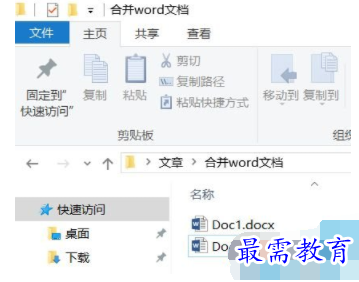
来看看甲乙各自写在哪里了?甲负责撰写大纲1的内容,乙负责写大纲3的部分,二者不是顺序排列,简单的复制粘贴非常麻烦。
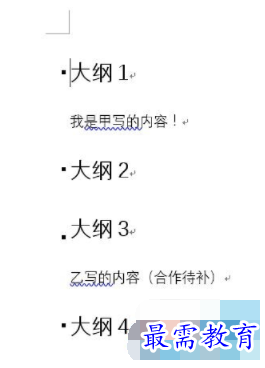

这时,新建一个Word文档,切换选项卡到审阅,最右侧选择“比较”中的“合并”
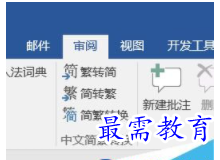
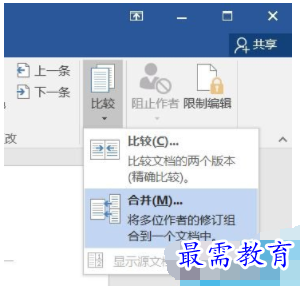
分别在原文档和修订的文档中,选中两个文档内容(无所谓顺序),例子中甲写的部分为Doc1.docx,乙写的部分为Doc2.docx,点击确定。
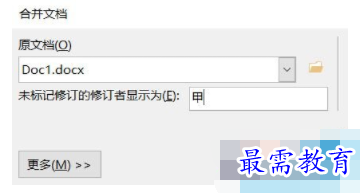
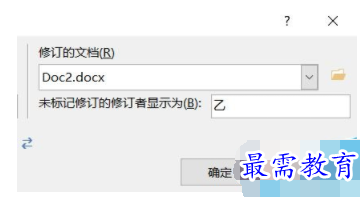
弹出提示框中,选择任意一个要保留的格式方案,根据自己需求选择。
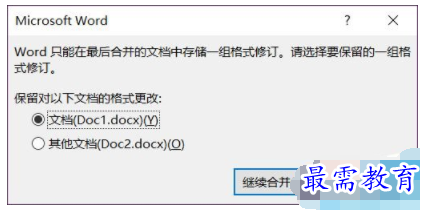
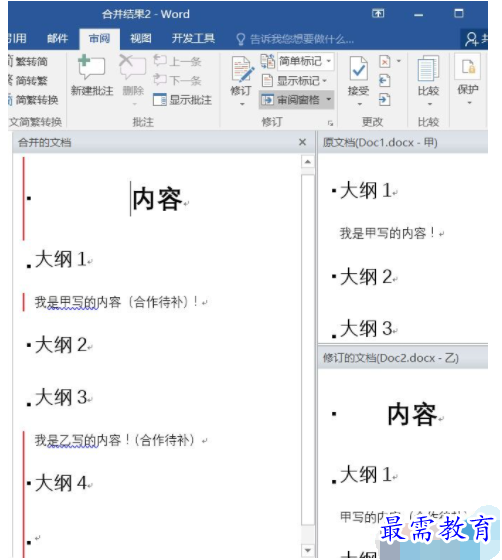
此时,点击审阅选项卡中的“接受”,选择“接受所有更改并停止修订”,文档内容就可以无缝合并到一个文档里面了。
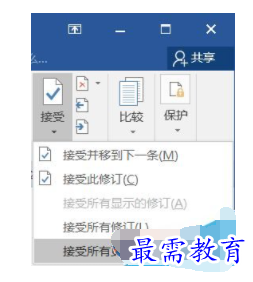
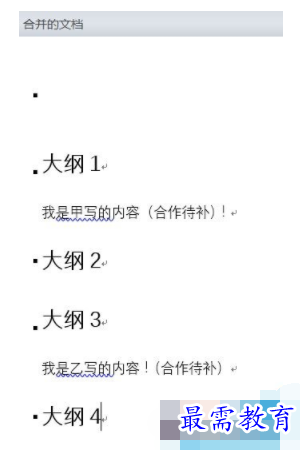
这仅仅是合并,如果需要在此基础上,将文章段落自动编号如何实现,总不能手动输吧?其实这个小编也想到了,利用VBA宏可以帮助你实现文章自动编号。切换到“开发工具”(注:如没有,请打开文件—选项—自定义功能区,勾选右侧栏中的“开发工具”)选项卡,点击“宏”,输入名称并点击创建,例如“手动编号变自动编号”。
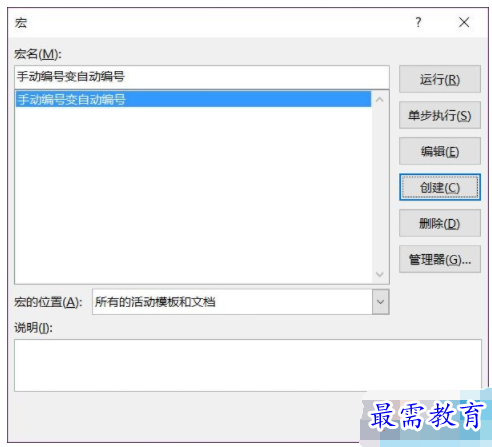
复制以下代码到VBA编辑器,如图所示,完毕后退出即可
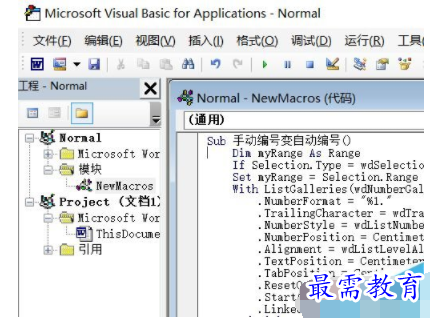
Sub 手动编号变自动编号()
Dim myRange As Range
If Selection.Type = wdSelectionIP Then Selection.WholeStory
Set myRange = Selection.Range
With ListGalleries(wdNumberGallery).ListTemplates(1).ListLevels(1)
.NumberFormat = "%1."
.TrailingCharacter = wdTrailingTab
.NumberStyle = wdListNumberStyleArabic
.NumberPosition = CentimetersToPoints(1.98)
.Alignment = wdListLevelAlignLeft
.TextPosition = CentimetersToPoints(2.72)
.TabPosition = CentimetersToPoints(2.72)
.ResetOnHigher = 0
.StartAt = 1
.LinkedStyle = ""
End With
ListGalleries(wdNumberGallery).ListTemplates(1).Name = ""
Selection.Range.ListFormat.ApplyListTemplate ListTemplate:=ListGalleries( _
wdNumberGallery).ListTemplates(1), ContinuePreviousList:=False, ApplyTo:= _
wdListApplyToWholeList, DefaultListBehavior:=wdWord10ListBehavior
myRange.Select
Dim i As Paragraph
For Each i In Selection.Paragraphs
i.Range.Characters(1).Select
Do While Selection.Characters.Last Like "#"
Selection.MoveEnd unit:=wdCharacter, Count:=1
Loop
If Selection Like "*[、..]" Then Selection.Delete
myRange.Select
Next
Selection.ParagraphFormat.TabStops.ClearAll
ActiveDocument.DefaultTabStop = CentimetersToPoints(0.19)
With Selection.ParagraphFormat
.LeftIndent = CentimetersToPoints(0.74)
.FirstLineIndent = CentimetersToPoints(-0.74)
End With
End Sub
使用的时候,还是点击开发工具选项卡中的“宏”选中“手动编号变自动编号”,点击运行即可。如果只是某一个段落需要自动编号,可以圈选要编号的文档内容再进行操作就可以了。
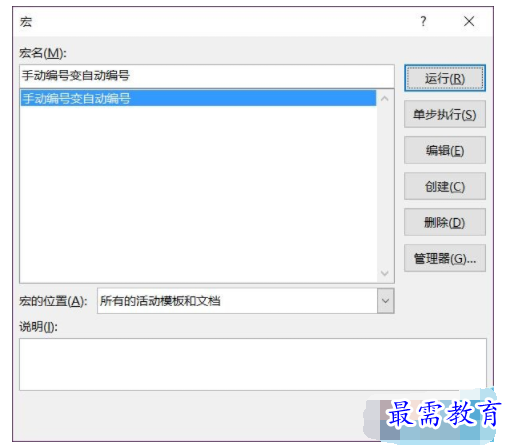
继续查找其他问题的答案?
-
Word 2019如何转换为PowerPoint?(视频讲解)
2021-01-2511次播放
-
PowerPoint 2019如何为切换效果添加声音?(视频讲解)
2021-01-232次播放
-
PowerPoint 2019如何设置切换效果的属性?(视频讲解)
2021-01-232次播放
-
PowerPoint 2019如何为幻灯片添加切换效果?(视频讲解)
2021-01-230次播放
-
2021-01-199次播放
-
2021-01-194次播放
-
2021-01-192次播放
-
2021-01-192次播放
-
2021-01-1913次播放
-
2021-01-196次播放
 办公软件操作精英——周黎明
办公软件操作精英——周黎明
 湘公网安备:43011102000856号
湘公网安备:43011102000856号 

点击加载更多评论>>