word打开visio图纸显示很小无法修改怎么办?
提问人:周丽平发布时间:2021-09-28
1、打开需要修改visio图的word文件,正常方式打开即可;
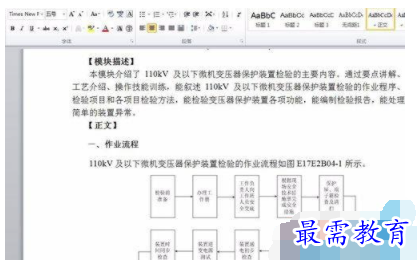
2、首先我以双击visio的方式打开visio,打开后进行编辑;
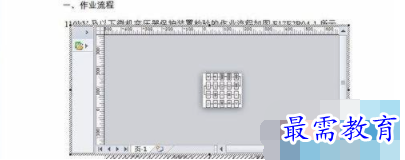
3、双击打开visio后,里面的图形缩成一团,无法看清,也无法编辑,使用word页面的放大缩小也没有效果;
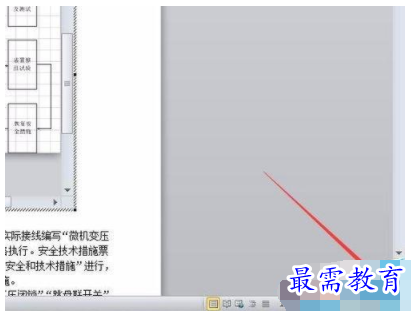
4、单击word页面空白处,退出visio编辑页面;
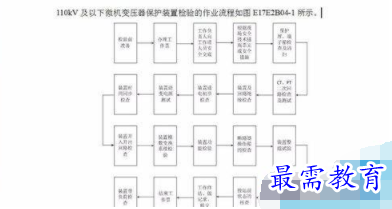
5、选中需要修改的visio图形,并单击右键;
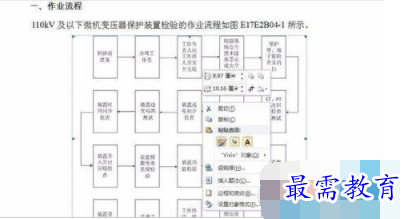
6、在word中的visio图形编辑的右键菜单中选择visio对象
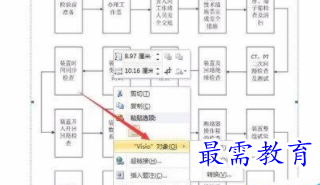 ,
,7、在visio对象中选择打开,如果选择编辑visio打开的效果将与双击打开的效果相同;

8、编辑完成后直接保存visio,并退回至word编辑页面即可。
继续查找其他问题的答案?
相关视频回答
-
Word 2019如何转换为PowerPoint?(视频讲解)
2021-01-258次播放
-
PowerPoint 2019如何为切换效果添加声音?(视频讲解)
2021-01-232次播放
-
PowerPoint 2019如何设置切换效果的属性?(视频讲解)
2021-01-232次播放
-
PowerPoint 2019如何为幻灯片添加切换效果?(视频讲解)
2021-01-230次播放
-
2021-01-199次播放
-
2021-01-193次播放
-
2021-01-192次播放
-
2021-01-191次播放
-
2021-01-1912次播放
-
2021-01-196次播放
回复(0)
 办公软件操作精英——周黎明
办公软件操作精英——周黎明
 湘公网安备:43011102000856号
湘公网安备:43011102000856号 

点击加载更多评论>>