Word怎样制作禁止吸烟的标志
提问人:周丽平发布时间:2021-09-28
①首先打开Word2007,进入“插入”选项卡,单击“符号”选项组中的“符号”按钮,选择最下面的“其他符号”;
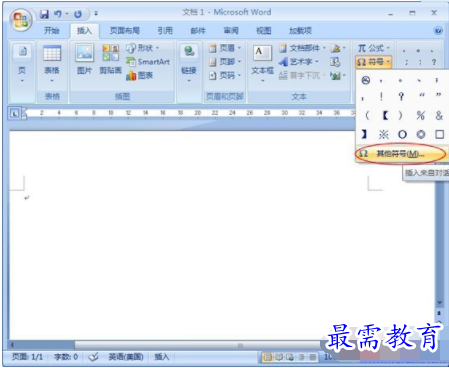
②在弹出的“符号”对话框下面的“字体”选择“Webdings”;
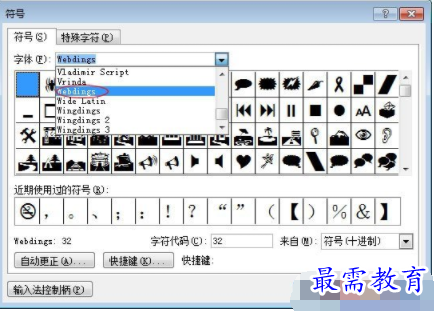
③然后在下面的图标中你就可以找到一个禁止吸烟的标志;选择后单击“插入”按钮,然后关闭对话框;
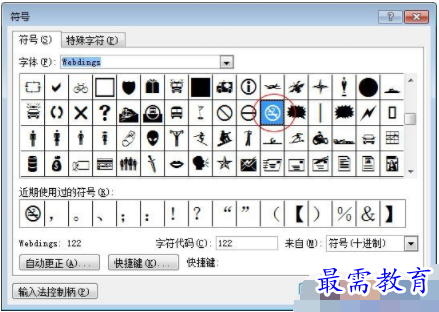
此时,你会在文档中看到一个小标志,也许你觉得这个标志看起来不像禁止吸烟的标志,接着看下面操作
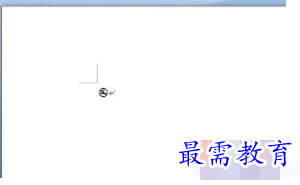
④鼠标选中此标志,然后单击右键,在右键菜单中选择“字体”;
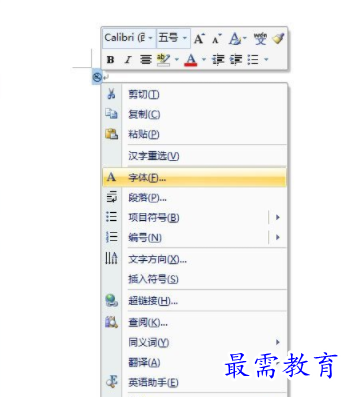
⑤在弹出的“字体”对话框里面的“字号”处输入“350”然后确定。
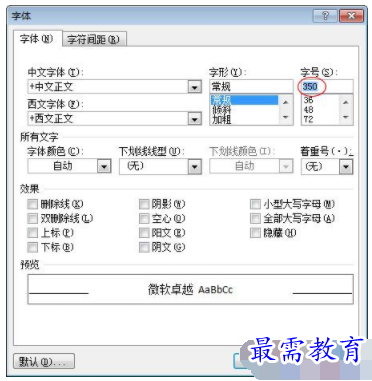
字体大小改成350以后,标志自动就变得超大了。

继续查找其他问题的答案?
相关视频回答
-
Word 2019如何转换为PowerPoint?(视频讲解)
2021-01-258次播放
-
PowerPoint 2019如何为切换效果添加声音?(视频讲解)
2021-01-232次播放
-
PowerPoint 2019如何设置切换效果的属性?(视频讲解)
2021-01-232次播放
-
PowerPoint 2019如何为幻灯片添加切换效果?(视频讲解)
2021-01-230次播放
-
2021-01-199次播放
-
2021-01-193次播放
-
2021-01-192次播放
-
2021-01-191次播放
-
2021-01-1912次播放
-
2021-01-196次播放
回复(0)
 办公软件操作精英——周黎明
办公软件操作精英——周黎明
 湘公网安备:43011102000856号
湘公网安备:43011102000856号 

点击加载更多评论>>