word中怎么添加图表标题
word中添加图表标题方法一:
步骤一:应用包含标题的图表布局。单击您要应用的图表布局的图表中的任意位置,这将显示图表工具。

步骤二:.在“设计”选项卡上的“图表布局”组中,单击包含标题的布局。然后更改自己需要的标题就可以了。
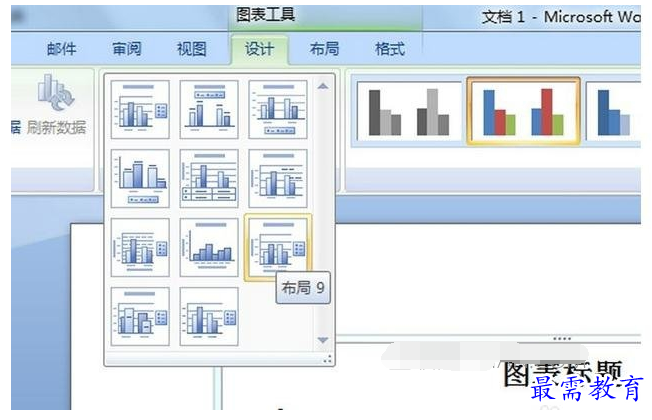
word中添加图表标题方法二:
步骤一:手动添加图表标题。单击要为其添加标题的图表中的任意位置,这将显示图表工具,其中包含设计、布局和格式选项卡。单击“布局”选项卡。
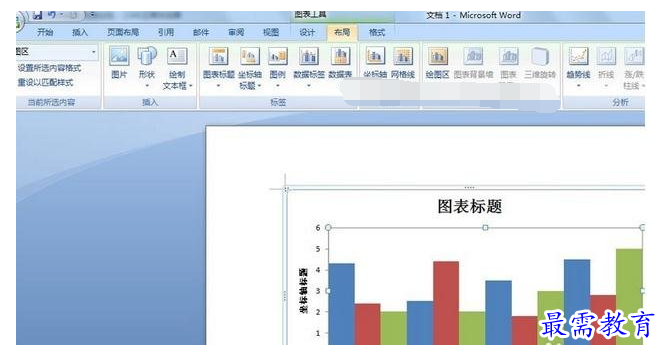
步骤二:在“布局”选项卡上的“标签”组中,单击“图表标题”。单击“居中覆盖标题”或“图表上方”。
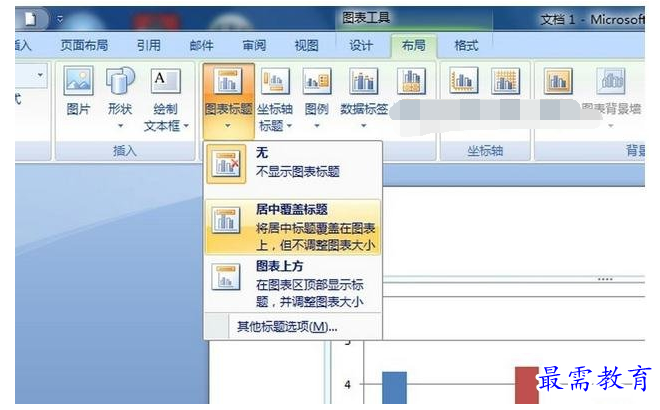
步骤三:在图表中显示的“图表标题”文本框中键入所需的文本。
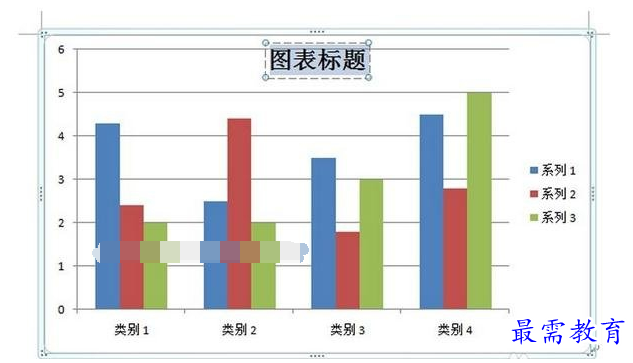
步骤四:为标题框中的文本设置格式,在标题框中单击,然后选择要设置格式的文本。在浮动工具栏上,单击所需的格式选项。
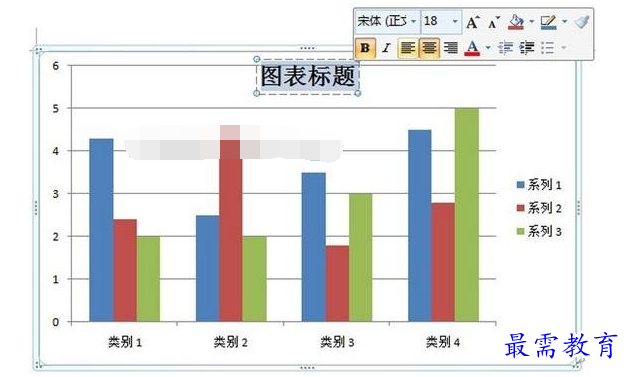
步骤五:若要设置整个标题的格式,可以右键单击它,单击设置图表标题格式,然后选择所需的格式选项。
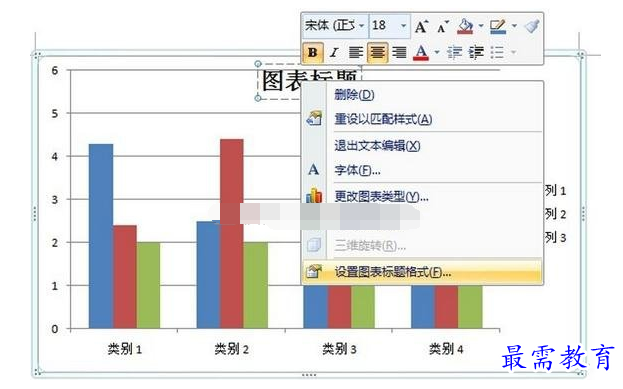
步骤六:在弹出的“设置图表标题格式”窗口里选择合适的格式即可。
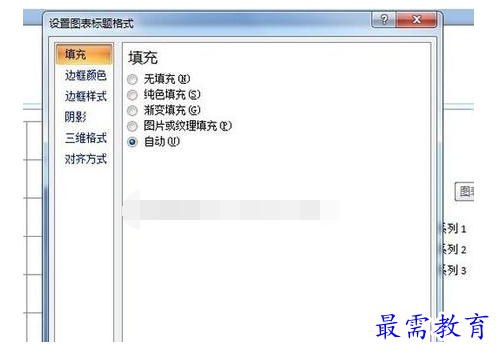
继续查找其他问题的答案?
-
Word 2019如何转换为PowerPoint?(视频讲解)
2021-01-258次播放
-
PowerPoint 2019如何为切换效果添加声音?(视频讲解)
2021-01-232次播放
-
PowerPoint 2019如何设置切换效果的属性?(视频讲解)
2021-01-232次播放
-
PowerPoint 2019如何为幻灯片添加切换效果?(视频讲解)
2021-01-230次播放
-
2021-01-199次播放
-
2021-01-193次播放
-
2021-01-192次播放
-
2021-01-191次播放
-
2021-01-1912次播放
-
2021-01-196次播放
 办公软件操作精英——周黎明
办公软件操作精英——周黎明
 湘公网安备:43011102000856号
湘公网安备:43011102000856号 

点击加载更多评论>>