Origin差曲线画法详解
提问人:周丽平发布时间:2021-09-18
1、新建一列,将你的数据复制到表格里,手动找出波谷的点。
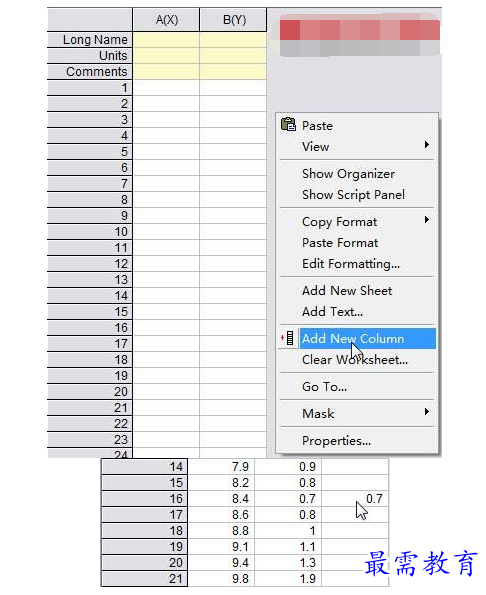
2、绘制曲线。
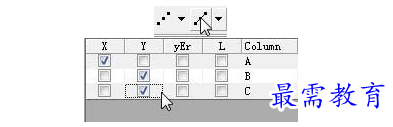
3、打开“Analysis-->Spectroscopy-->Baseline and Peaks-->Open Dialog”,弹出的对话框直接选“OK”。
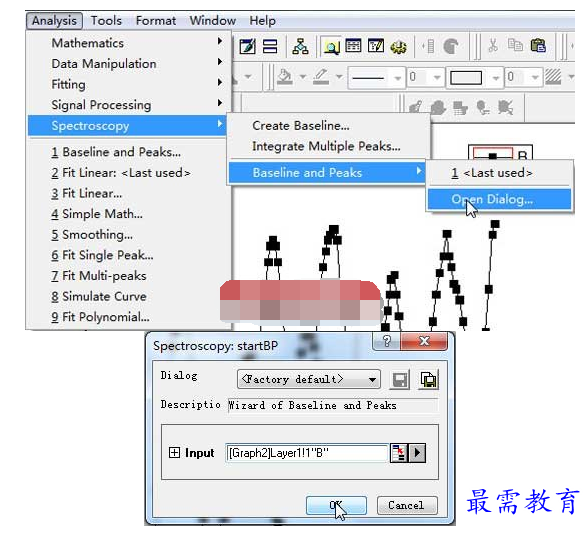
4、“Method”选择“Existing Dataset”,然后点击弹出的“Baseline”后面的三角按钮,选择“Select Columns”。
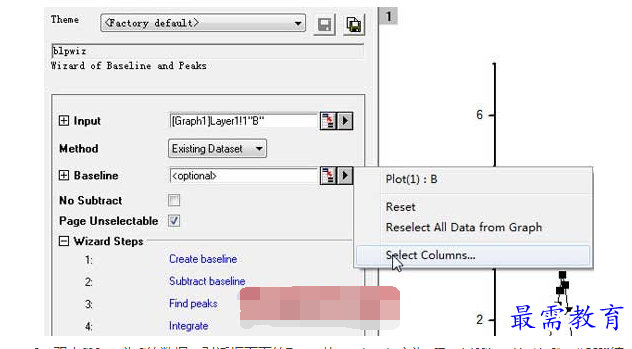
5、双击SName为C的数据,对话框下面的Range从<optional>变为<[Book1]Sheet1!>(A,C),“OK”结束。
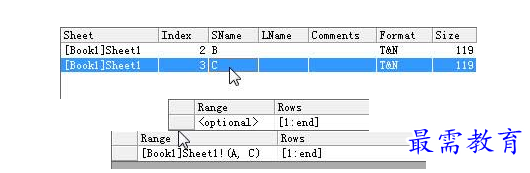
6、一直点击“Next”直到出现成品,点击“Finish”结束。

7、点击Book1,全选B列。
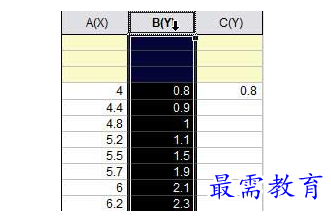
8、点击Graph2(差曲线的图),选择“Graph-->Add Plot to Layer--> Line + Symbol”。
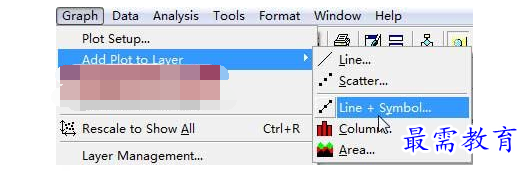
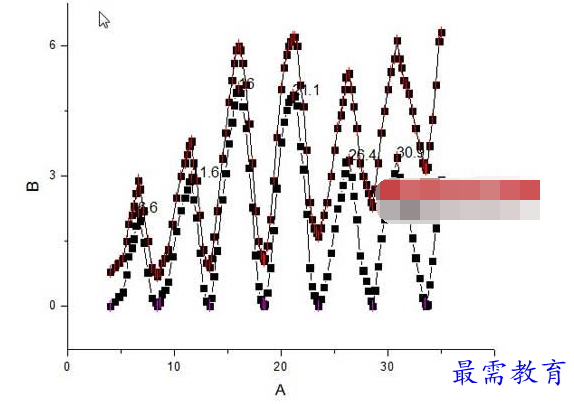
9、双击曲线上的数据点,弹出“Plot Details”对话框,在“Symbol”下的“Shape”选“No Symbol”,“OK”确定。
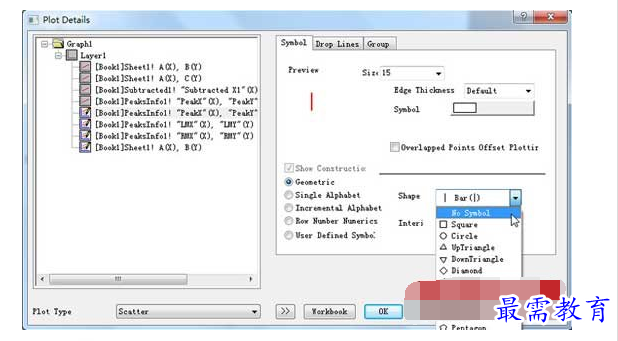
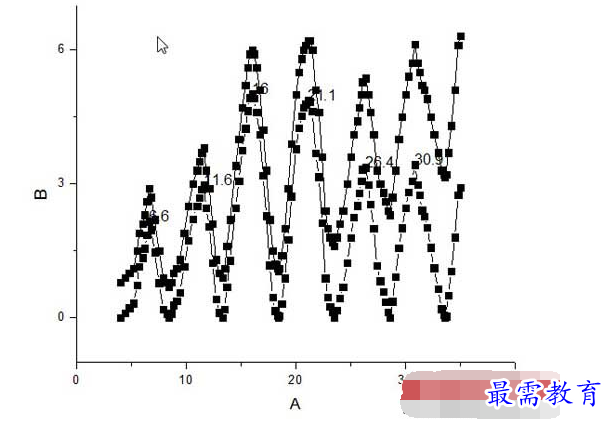
10、为了图像的美观,可以再次双击曲线上的数据点,“Symbol”下更改数据点的形状和大小,默认是全黑方框,9号大小;按照自己的喜好进行更改。如曲线设为空心圆和5号大小,差曲线设为全黑方框和5号大小的效果如下。

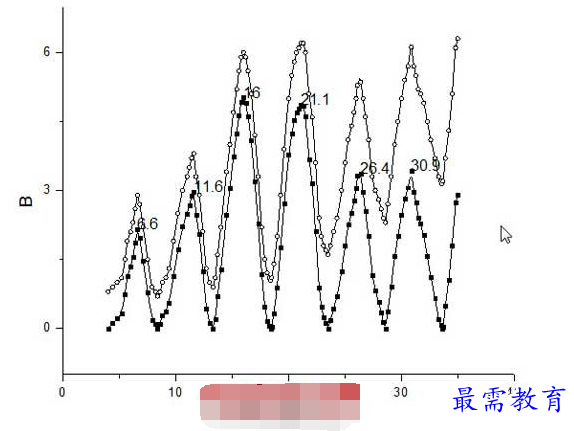
11、双击数据点,作光滑处理。
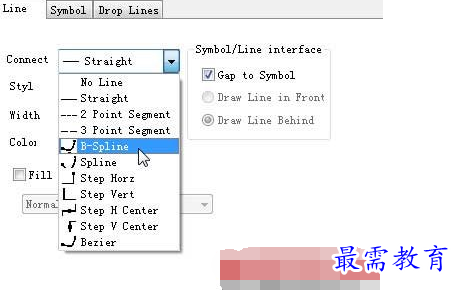
继续查找其他问题的答案?
相关视频回答
回复(0)

 湘公网安备:43011102000856号
湘公网安备:43011102000856号 

点击加载更多评论>>