如何设置PPT 2010中公式背景颜色的方法
提问人:周丽平发布时间:2021-09-16
一、首先是插入公式,单击菜单栏--插入--对象。
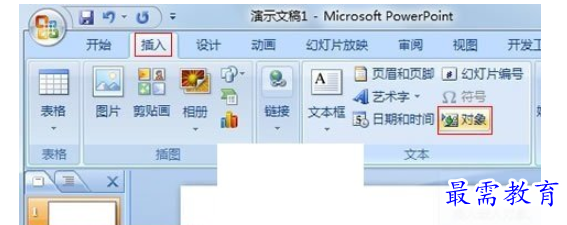
二、弹出一个对话框,选择公式3.0,确定。
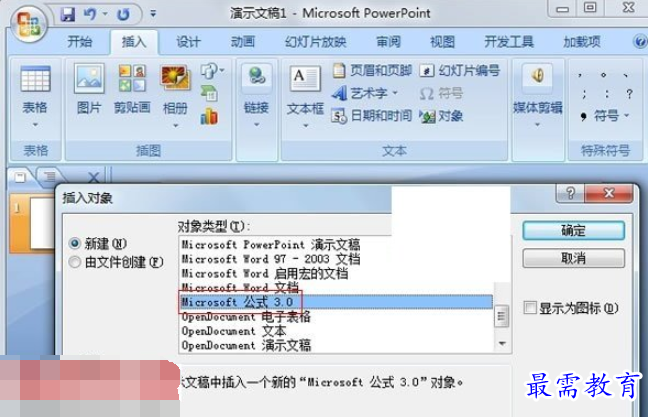
三、在公式编辑器里面填写公式,完成之后关闭编辑器。
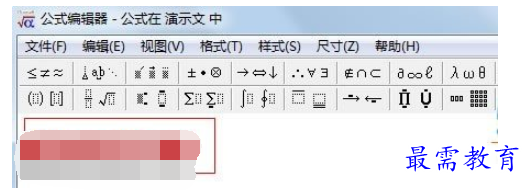
四、可以看到公式已经插入到了PowerPoint中,右击公式,选择设置对象格式。
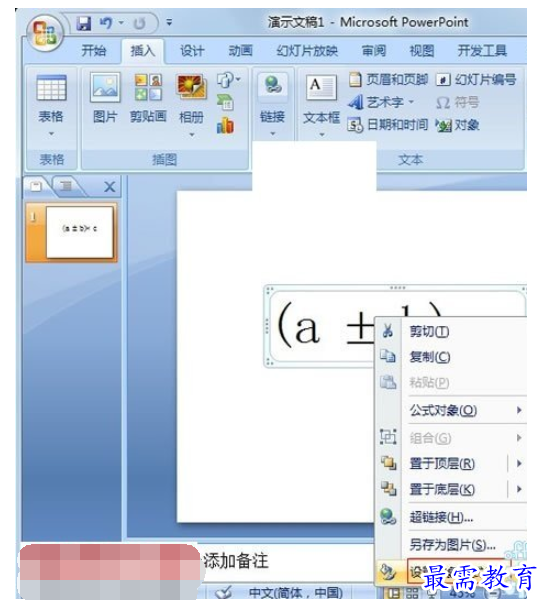
五、在颜色与线条标签里面,选择填充色,确定。
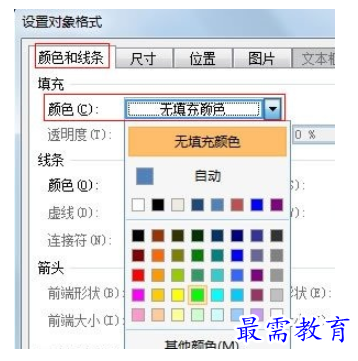
六、看看吧,刚才插入的公式背景色已经设置成功了。
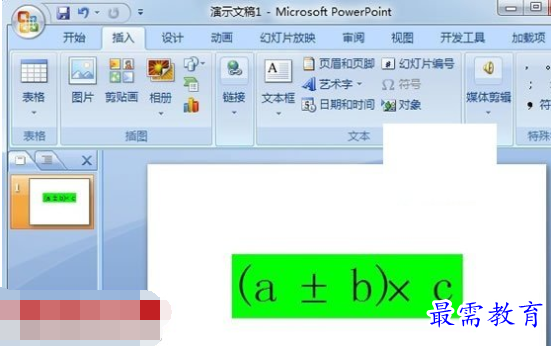
继续查找其他问题的答案?
相关视频回答
-
2021-02-012次播放
-
2021-02-017次播放
-
2021-02-0157次播放
-
2021-02-017次播放
-
2021-02-0120次播放
-
2021-02-013次播放
-
2021-01-305次播放
-
PowerPoint 2019如何更改SmartArt图形的颜色?
2021-01-309次播放
-
2021-01-304次播放
-
2021-01-303次播放
回复(0)
 办公软件操作精英——周黎明
办公软件操作精英——周黎明
 湘公网安备:43011102000856号
湘公网安备:43011102000856号 

点击加载更多评论>>