Lightroom cc 2018教程:减少画面噪点
提问人:荣凡88发布时间:2021-01-20
1、在Lightroom中导入一张照片,切换至“修改照片”模块;
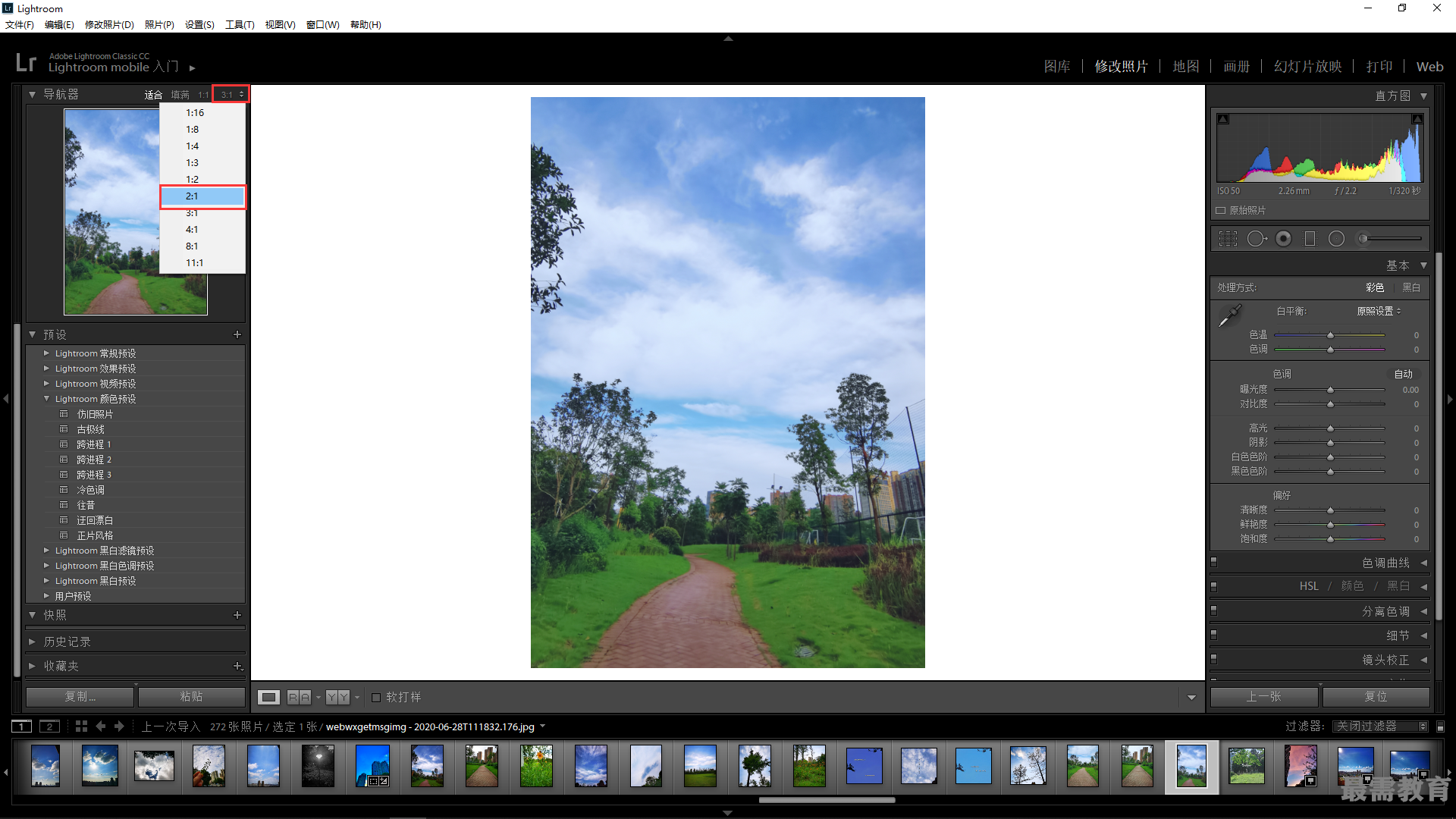
3、放大图像,此时可以清楚地看到照片中的矂点;
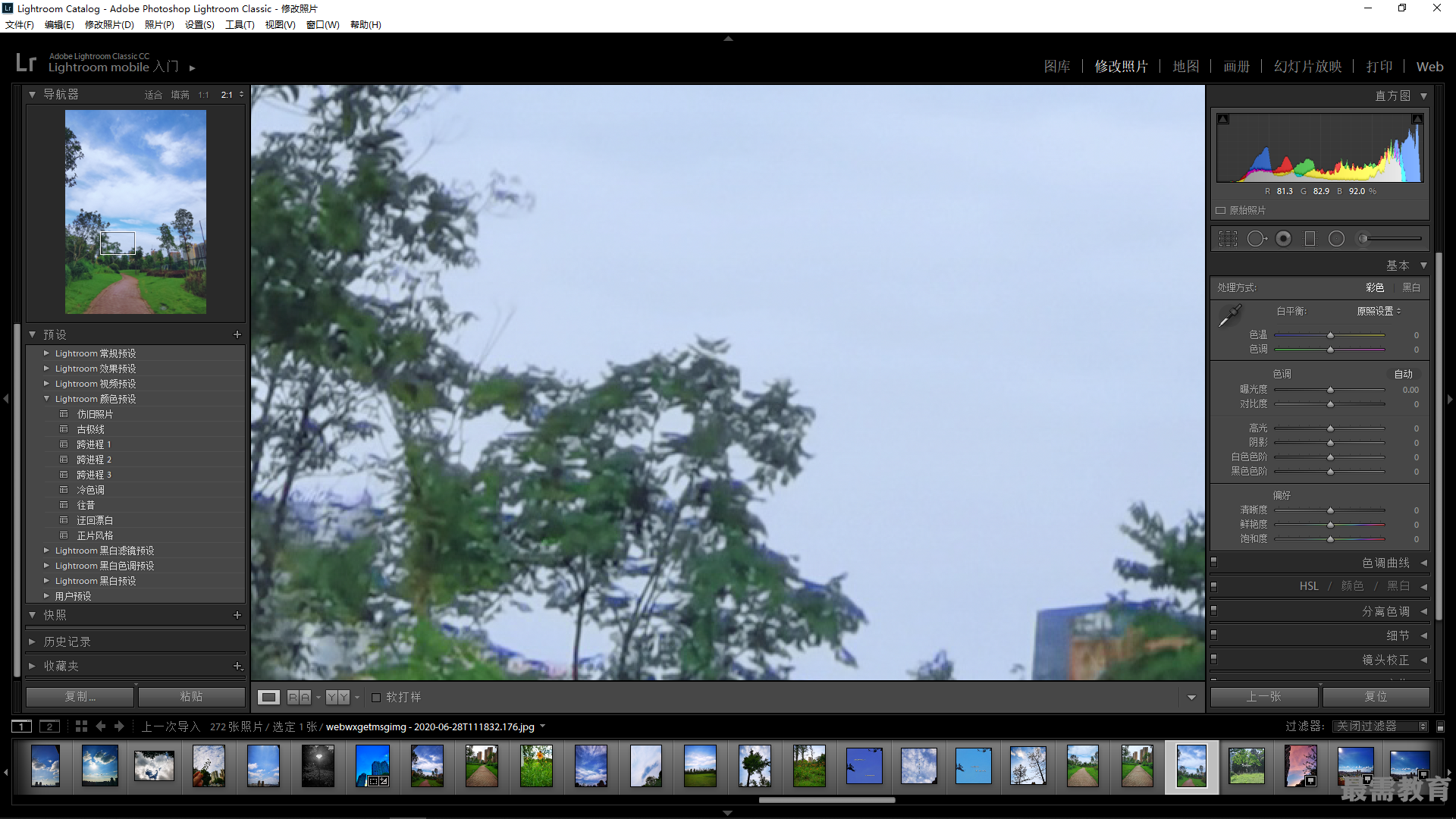
4、展开右侧的“细节”面板;设置“明亮度”为68、“细节”为59;
 5、执行上述操作后,即可减少画面中的矂点;
5、执行上述操作后,即可减少画面中的矂点;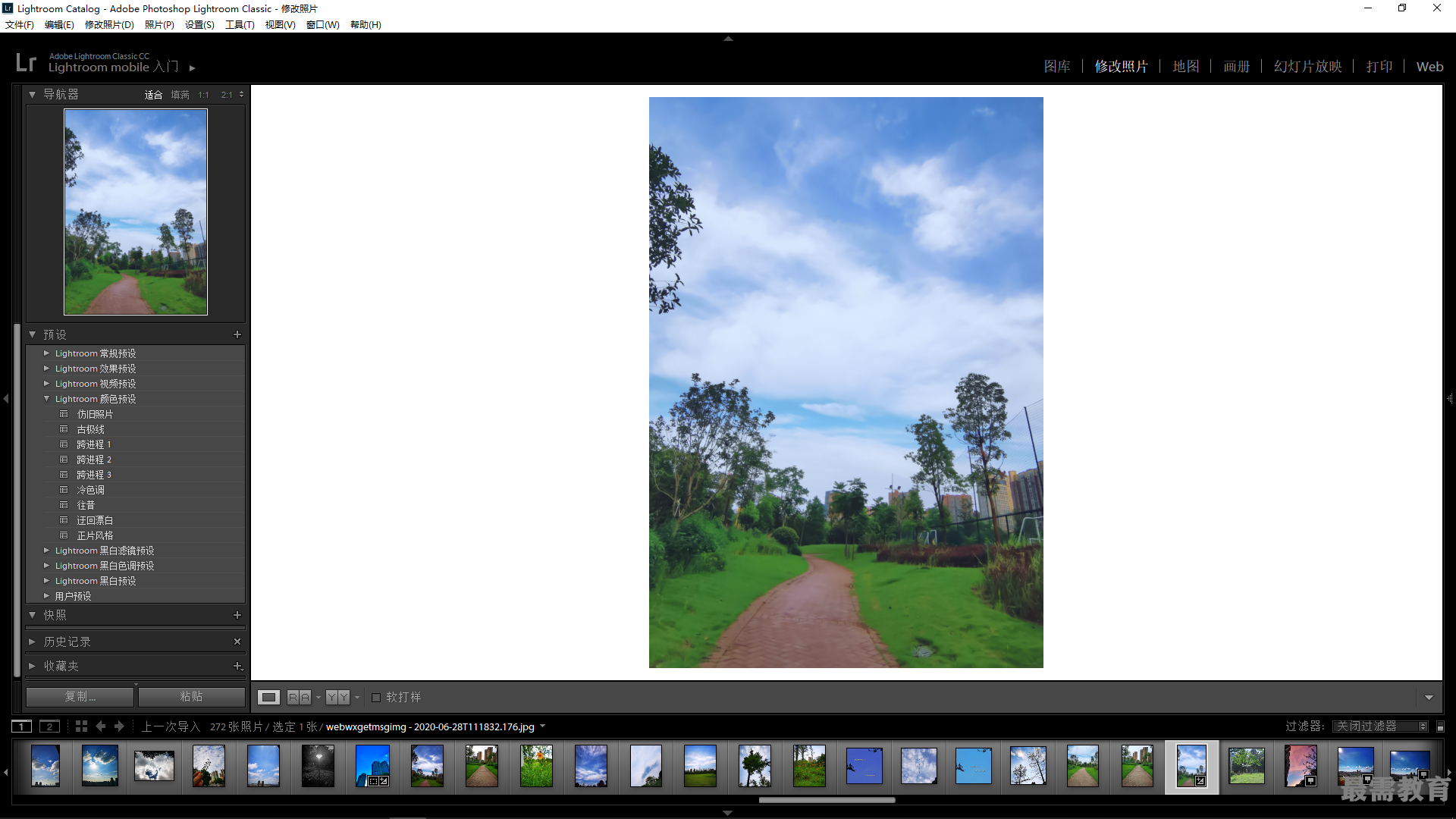
6、继续在“细节”面板中设置“颜色”为72、“细节”为56,执行上述操作后,即可减少画面中的颜色矂点。
继续查找其他问题的答案?
相关视频回答
回复(0)

 湘公网安备:43011102000856号
湘公网安备:43011102000856号 

点击加载更多评论>>